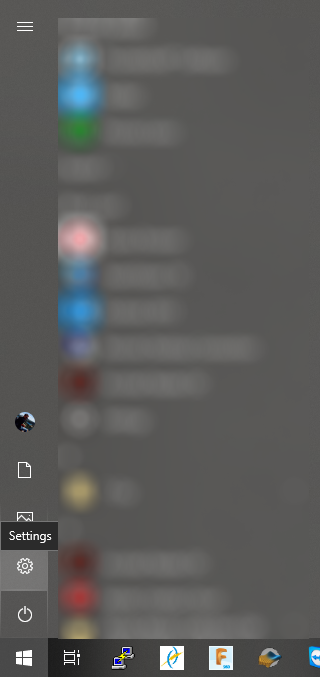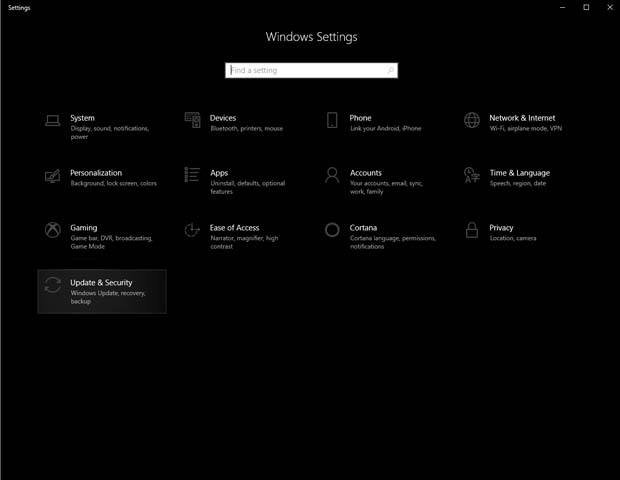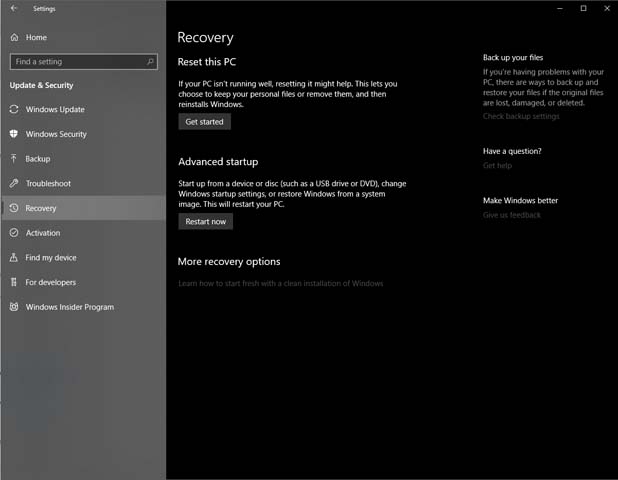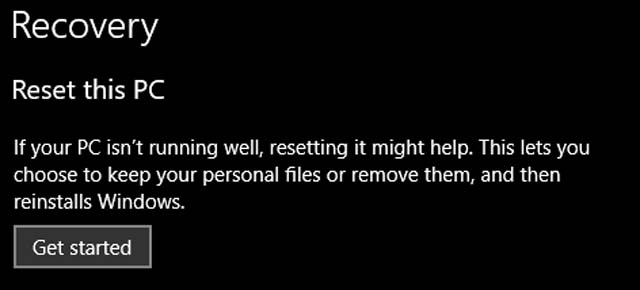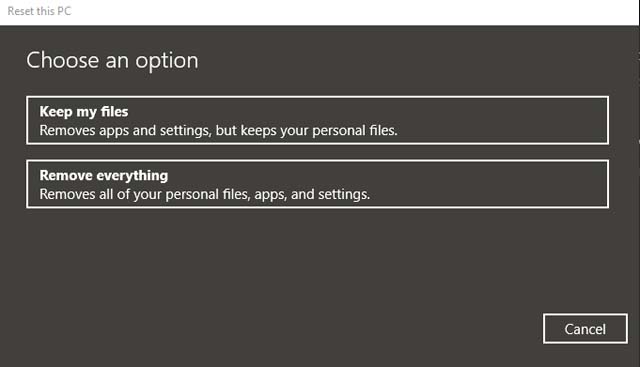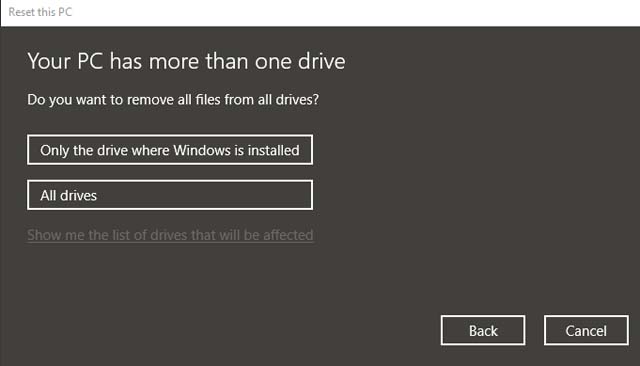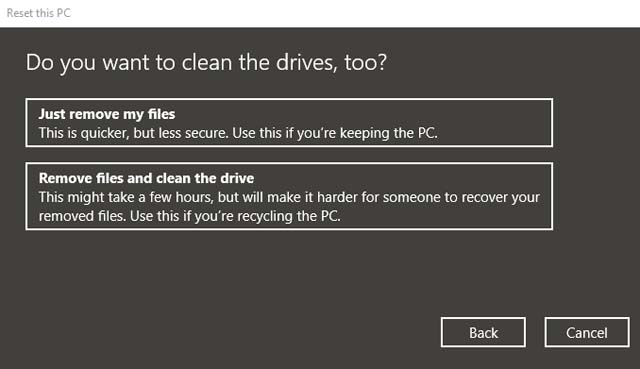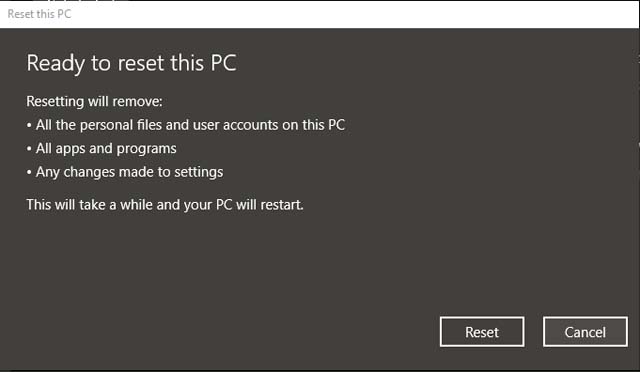Hello Falcon Owner,
If your here then Windows 10 not working quite right maybe after an update or maybe after a bad piece of software was installed. If you would like to just start over fresh you have come to the right place. Before you do a reset make sure to backup anything you might want. If you would like some help with this please submit a ticket.