First Choose your Falcon laptop model.
[ht_tabs tabs=”3″ tab_head_1=’F-10′ tab_content_1=’Turning the backlight on/off for the F-10 is simple:HOLD DOWN the FN key on your keyboard, and tap the F4 key. When you do this it will cycle though 5 levels of brightness and then turn back off.
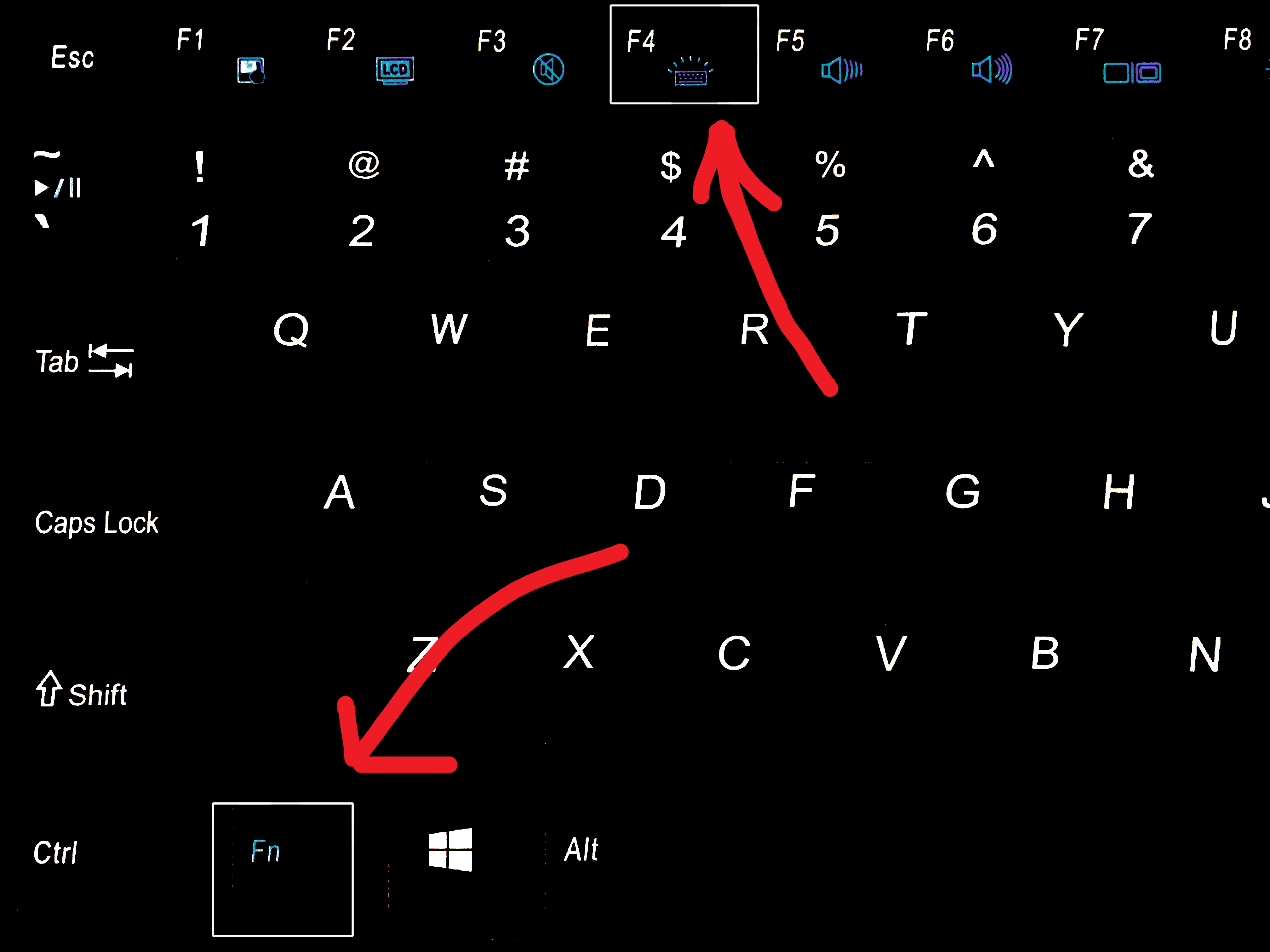
If you experience any problems give us a call.
Thank you,
Falcon Tech Support
1800-557-7142
‘ tab_head_2=’F-12’ tab_content_2=’No Information or content Yet. 🙁
‘ tab_head_3=’F-30’ tab_content_3=’To turn the backlight on/off you must hold down the Fn key and press the * which is located on the right hand side of your keyboard.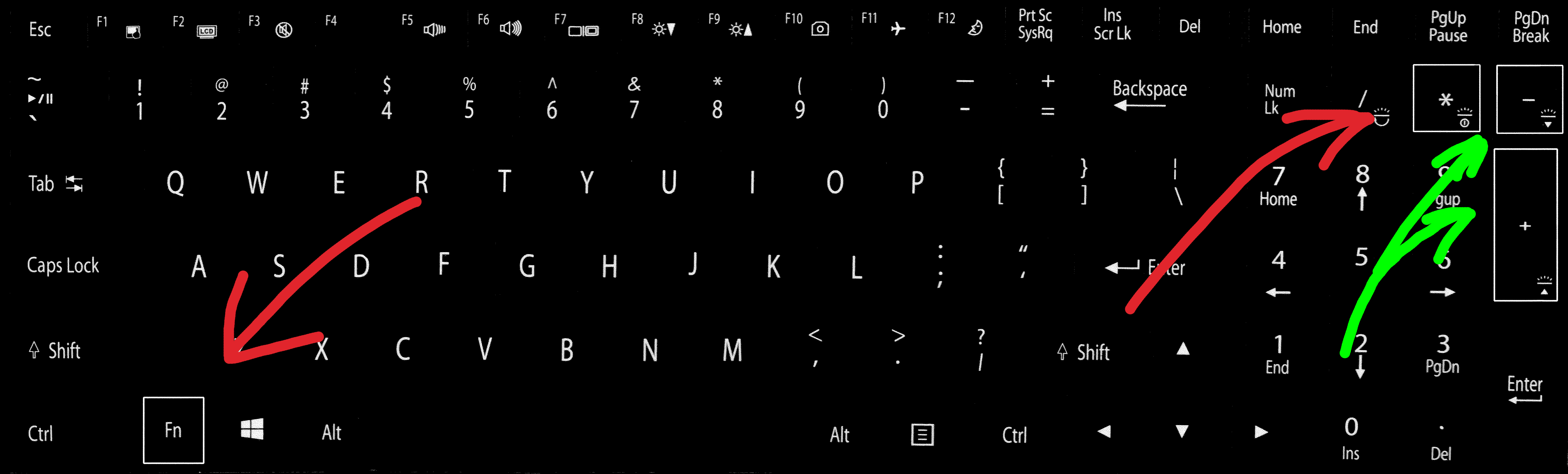
To change the brightness, press and hold the Fn key and use the + and – keys to increase or decrease the level.
If you have any problems please contact Support.
Thank you,
Falcon Tech Support
1800-557-7142
‘ id=”” class=”” style=”” ]