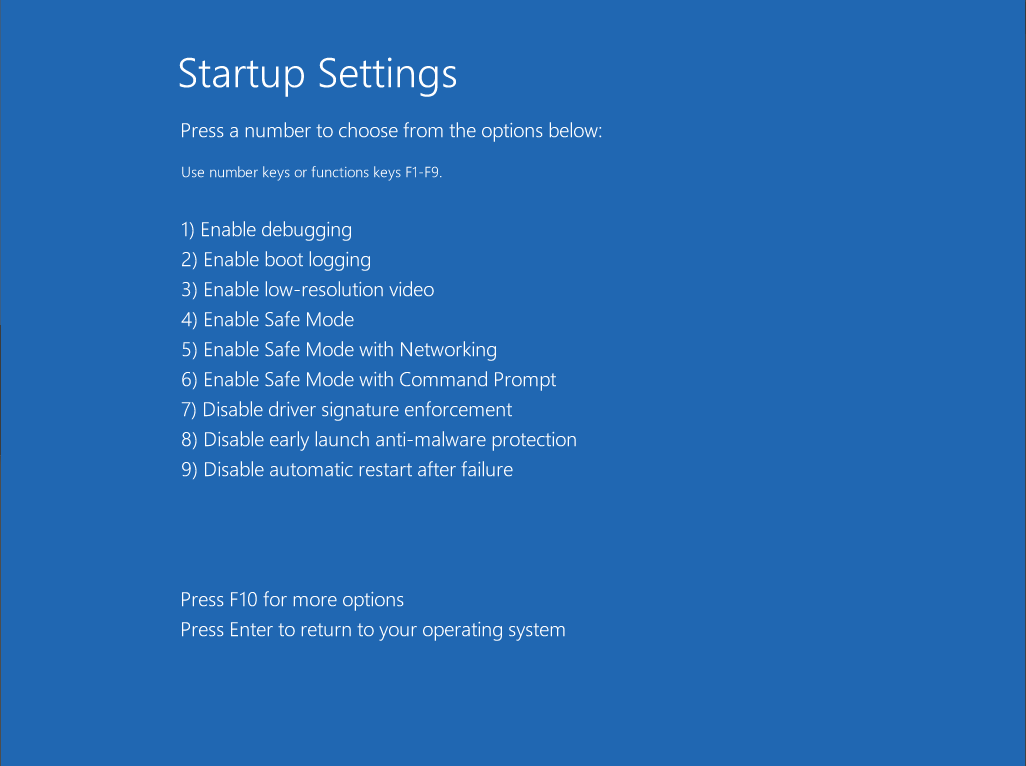BOOTING INTO SAFEMODE
Safe mode is a built-in recovery tool that provides the ability to boot into windows with minimum requirements. We use this tool when doing virus cleanup, driver removal, and diagnosing boot up issues.
There are a few ways we can access safe mode.
IN WINDOWS
System Configuration
Win (start) + R type in ‘msconfig‘ and press enter
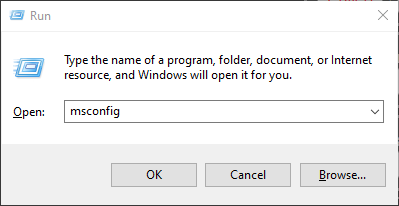
Select the Boot tab on top
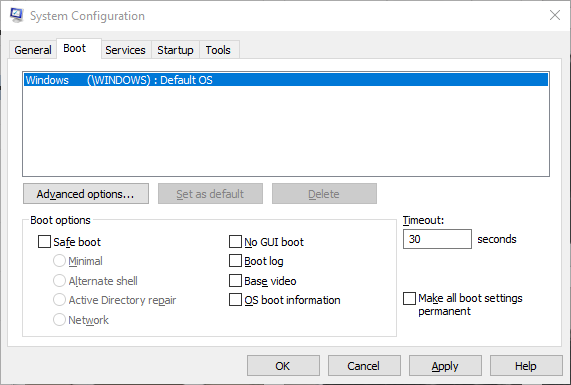
Under Boot options check Safe boot and Select the Boot option you need. [Minimal or Network] are most commonly used.
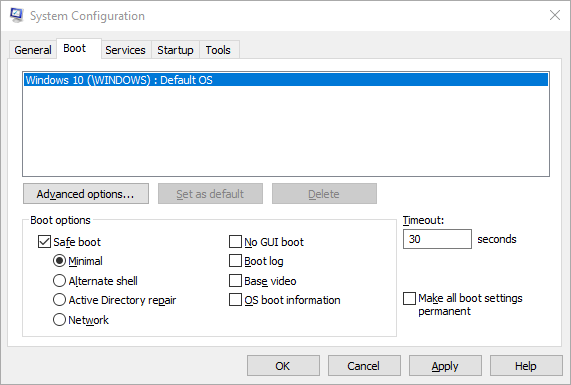
Click OK and choose Restart when prompted.

OUTSIDE OF WINDOWS
DOS MENU
During the initial boot up process (P.O.S.T.,) Tap the F8 key repeatedly until you see Advanced Boot Options and specify which Boot option you need. [Minimal or Network]
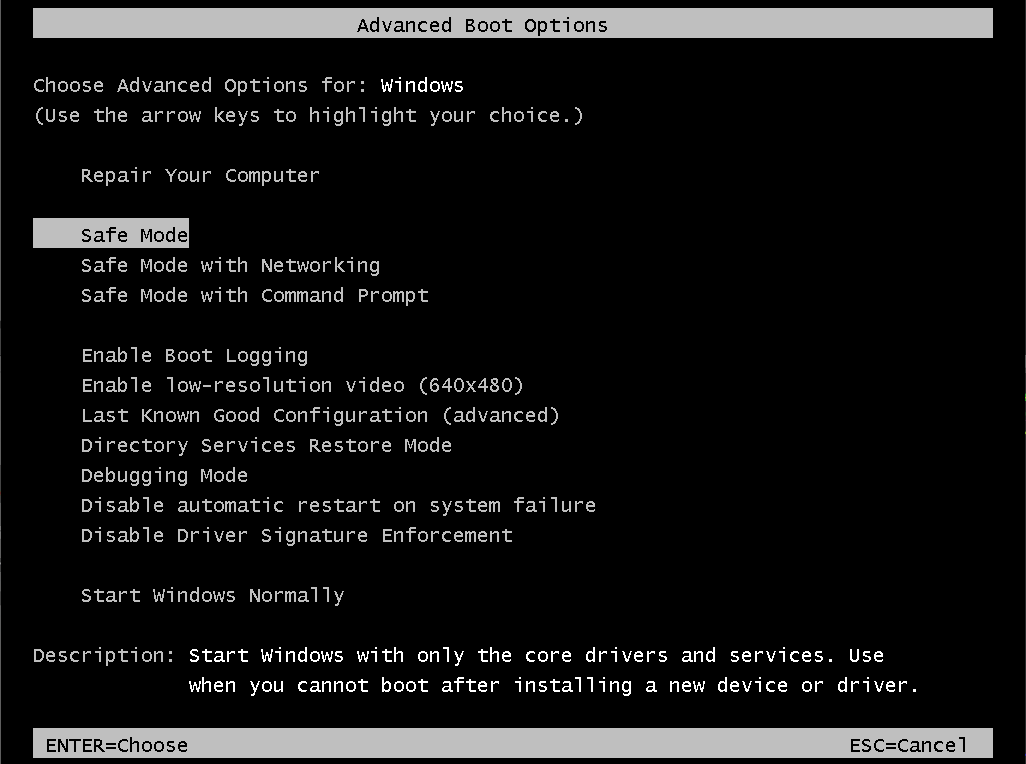
Recovery Mode (Windows 8, 10, and 11)
If Windows fails to Boot three times, it will boot into the Automatic Repair Environment. Alternatively, you can trick windows into the recovery environment by using the Reset button on the front or top of the tower during the boot up process (x3) achieving the same results.
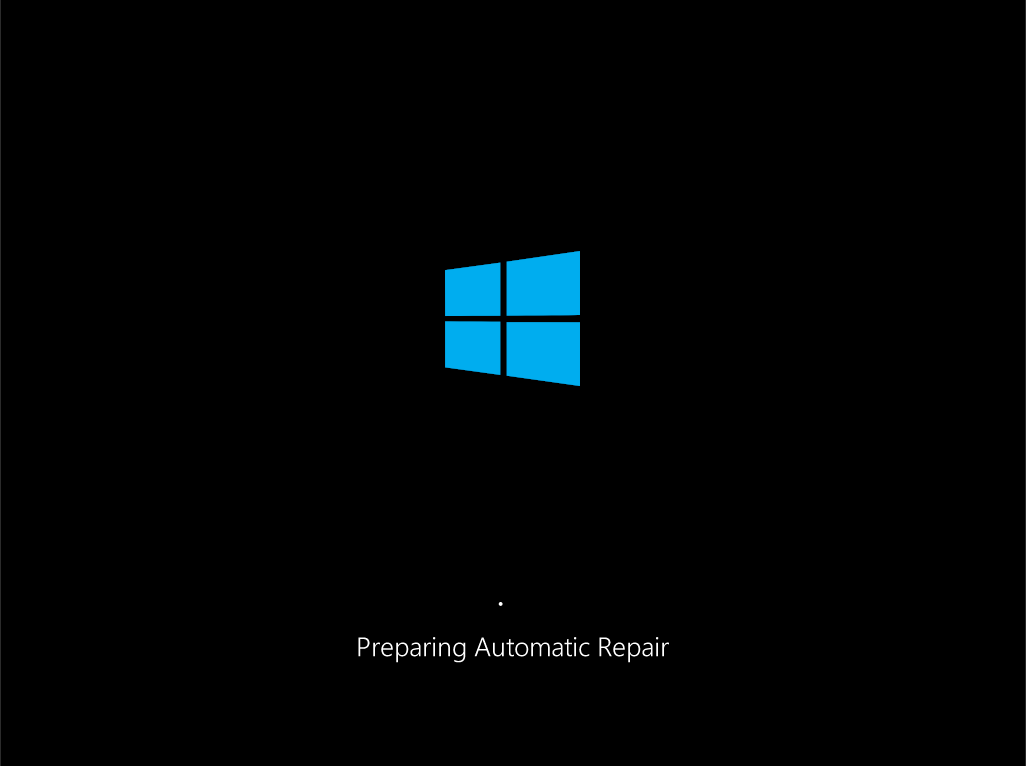
Select Troubleshoot in the Advanced Recovery Environment.
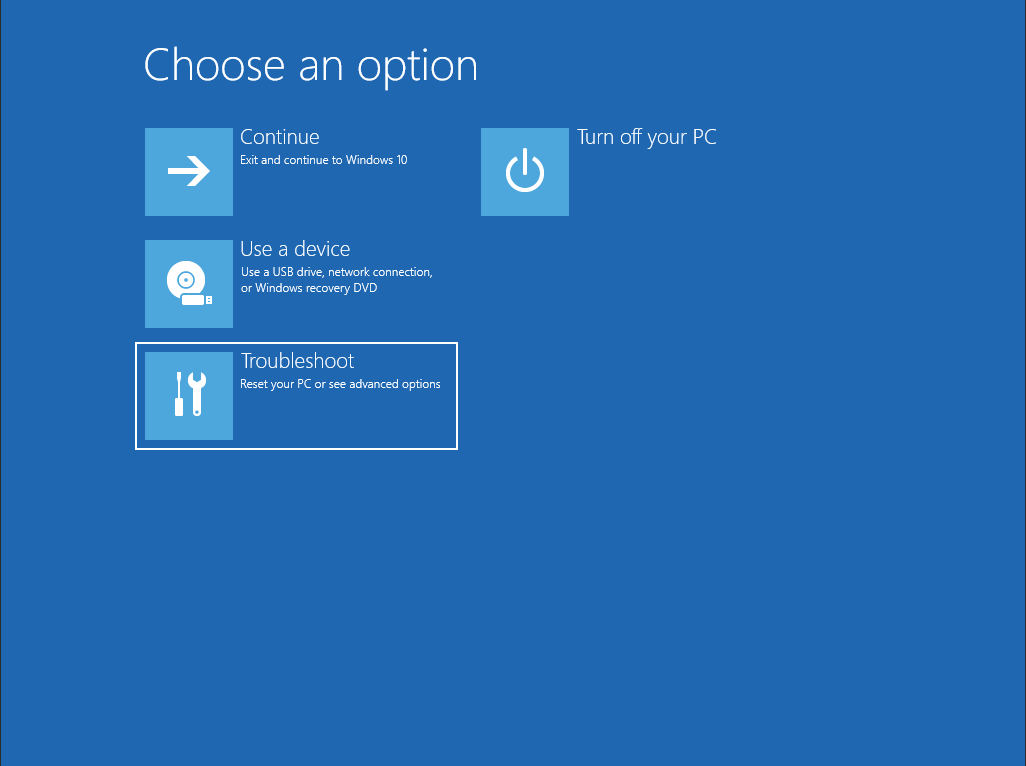
Select Startup Settings
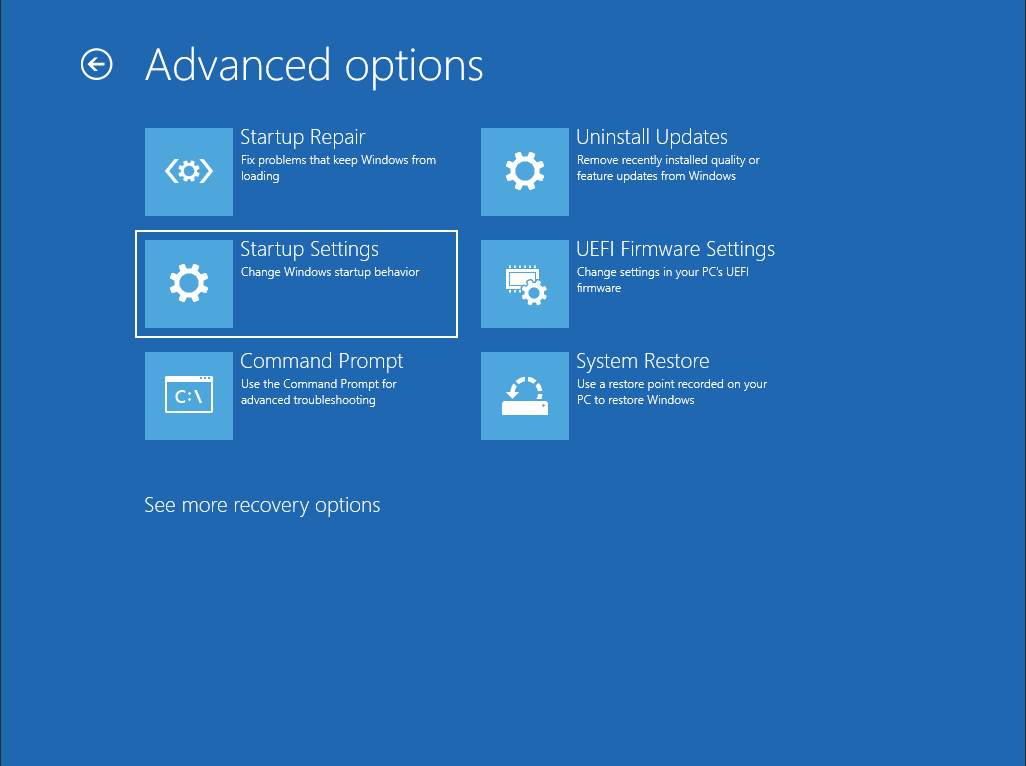
Choose Restart

Choose the boot option you need Using the 1-0 keys on the keyboard. [Minimal or Network]