There are a few things you can do to troubleshoot.
The basics:
- Make sure both devices are plugged into the back of the computer (preferably into the black USB ports)
- Try moving the keyboard and mouse to a different USB port.
Wireless keyboard and mice
- Have you changed the batteries?
- Make sure the small USB wireless dongle from the keyboard and mouse is 1-3 ft away and plugged in.
- Unplug the small USB dongle that came with the wireless keyboard and mouse and let it sit for 1 minute then plug it back in.
- One quick way to confirm if the USB controller is working and the problem is related to the operating system or drivers is to go into the BIOS and verify that the keyboard and mouse are working in there.
- Follow the steps:
- Turn the computer off.
- Turn it back on and IMMEDIATELY tap the F2 and Delete key simultaneously until you get the BIOS screen. If you go to a menu that you’ve never seen before and the mouse and keyboard allow you to click or select things you know the keyboard and mouse are working and the problem is related to Windows or a driver.
Often times faulty USB devices will short the computer, causing the USB controller to disable itself. You will need to clear the power from the computer to fix this.
- Unplug all USB devices from the back of the computer.
- Pull the power plug.
- Tap the power button on the front or top of the computer seven times.
- Let the computer sit without power for 5-10 minutes
- Plug the power cable back in
- Hook up only keyboard and mouse.
- Power computer on
- plug in the rest of your devices one by one.
If this still didn’t fix the issue follow these steps:
- Visually inspect the front USB ports (picture below) for damage if there is damage please contact support.
- Visually inspect the back USB ports (picture below) for damage if there is damage please contact support.
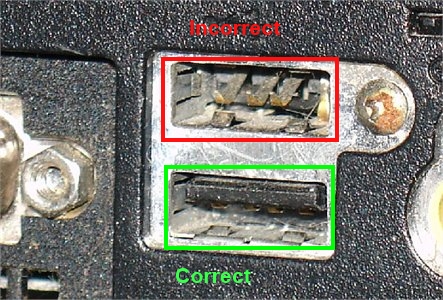
If none of this works submit a ticket and a technician will get back with you shortly.