Every computer has two stages when you turn it on: powering up and booting up.
If your laptop is not powering on, no lights will appear after you push the power button. If this is happening, try the following steps:
- Push in all the power connecters: from the wall to the AC adapter (“power brick”); from the power brick to the laptop itself.
- Try a different wall outlet. Is there a green light on the power brick? Some laptops have a LED on the brick to show that’s it’s receiving power. If you don’t have a light on the brick, check the front of the laptop; there is an LED there that shows if the laptop is receiving power.
- If Steps 1 and 2 haven’t worked, proceed to Step 2 below.
If your laptop is powering on, but the laptop does not show anything on the screen or is stuck at the “StyleNote” screen, it’s having trouble booting to the Operating System Drive. Try the following steps:
- Power off the laptop. Disconnect any external devices (monitors, external drives, flash drives, webcams, etc.)
- Unplug the power brick from the laptop and remove the battery.
- Let the laptop sit for an 10 minutes without any power source.
- Replace the battery and plug in the power brick. Do not connect anything else.
- Power on the laptop.
- If the laptop still does not boot repeat Steps 2 through 5 but leave the laptop off for a day.
If none of these steps have worked, submit a ticket. Your laptop will have to be sent to the chassis manufacturer for diagnosis and repair. Please be aware that this process can take over two weeks.