While opening your computer tower is a pretty straightforward process, Falcon Trading Systems only recommends doing so while you’re on the phone with one of our Support Technicians (1-888-500-6786).
You’ll need only your hands and a Philips head screwdriver.
That big board in the back, that’s the Motherboard, it’s the part of the computer that all the other parts connect to and communicate through.
From there the big block of metal between your face and this Motherboard is the CPU cooler, this is the part that “surprisingly” cools your processor as it does all the work.(To get to the CPU, you’d need to remove this chunk)
To the right of that, still on the Motherboard, you’ll see a few vertical oriented “sticks” which are the DIMMs’ of memory(typically called RAM)
Even further right, away from the Motherboard, is where you’ll find your drives, the Disk drive, HDDs (Mechanical Hard Drives), and SSDs (Solid State Drives)
Looking below the CPU cooler, we’ve got the PCIe slots, The horizontal cards in these slots are usually your graphics/video cards. These let you hook up multiple monitors among other things.
And finally we address the box with most of the wires. This is the PSU (Power Supply Unit), it gives all the components power. The positioning of this is different from case to case but is usually above or below the Motherboard connected to the back of the case where you plug the power cable.