You will need your System Restore disk located in your Falcon Disk set
Place System Restore disk in your computer then
reboot the system and the disk will begin to load files.
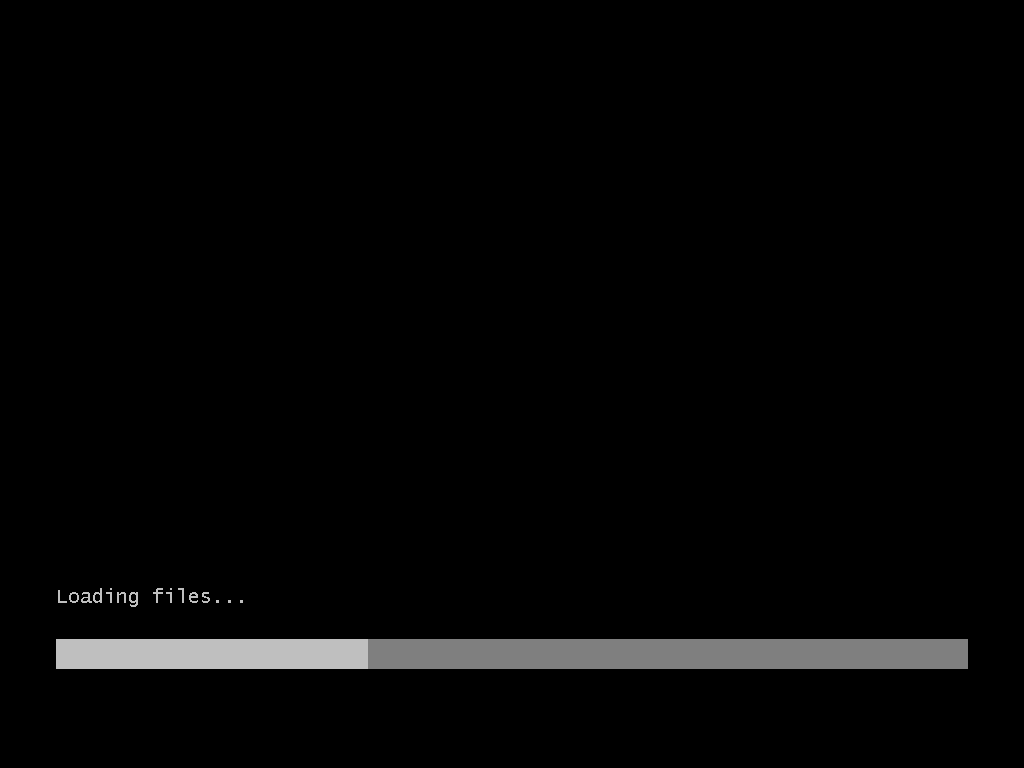
Once the disk has fully booted you should see this screen. Choose HARD DISK MANAGER 15
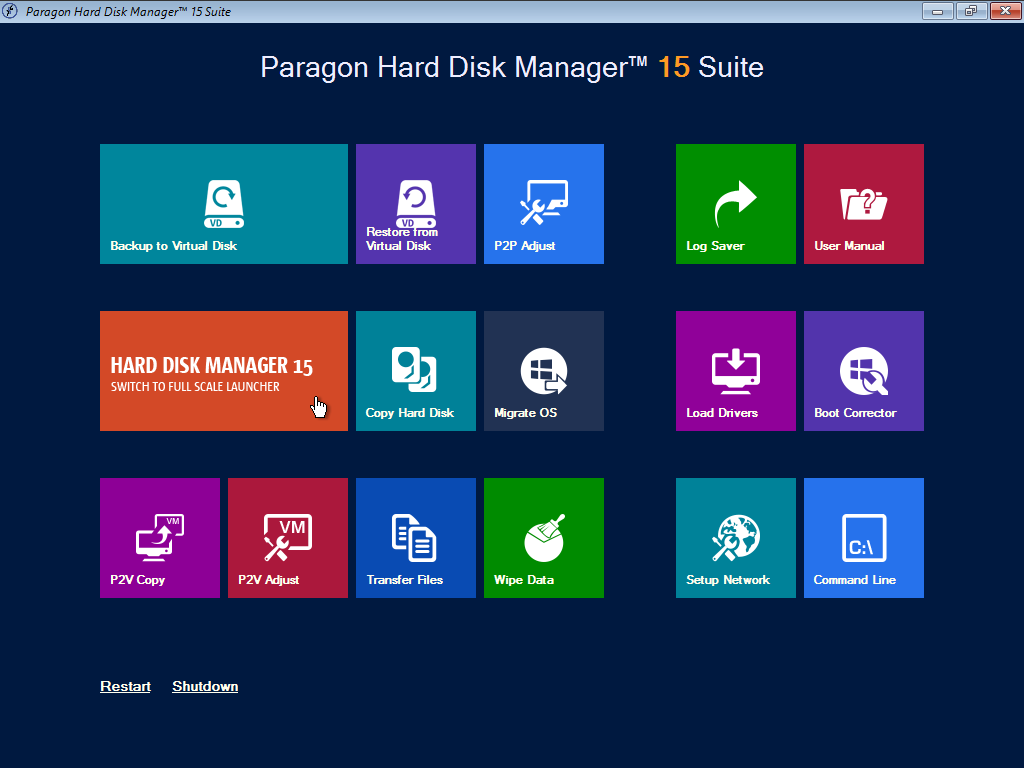
Select Restore from VD under the Backup and Restore Tab.
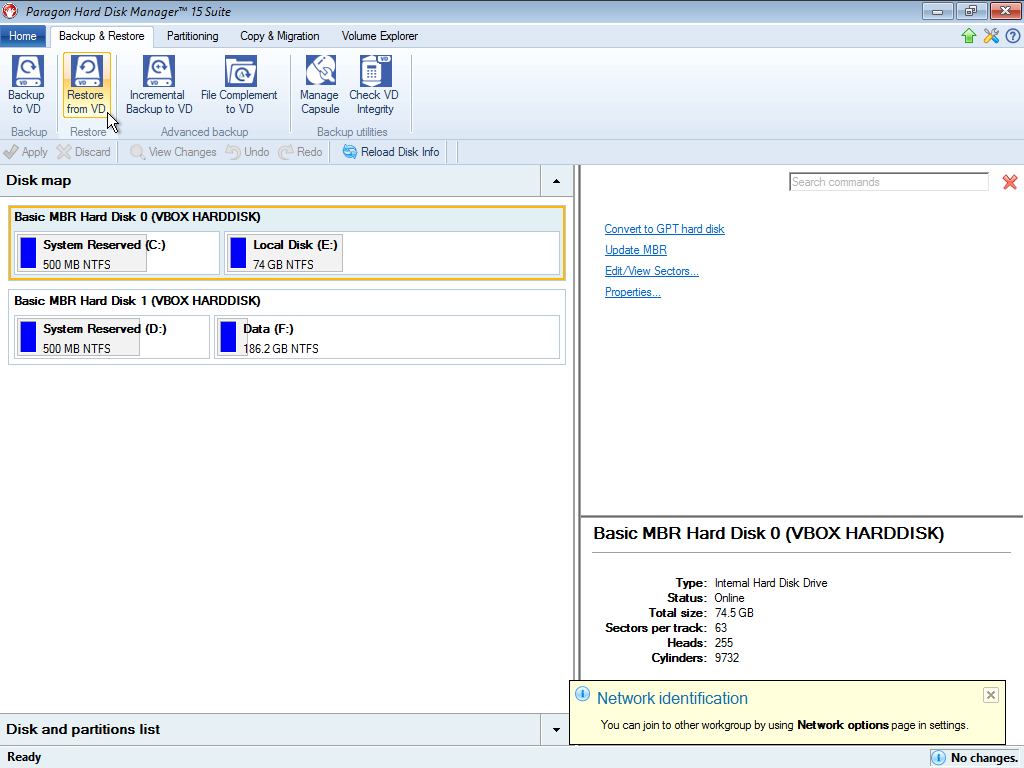
The Welcome window will open, press next.
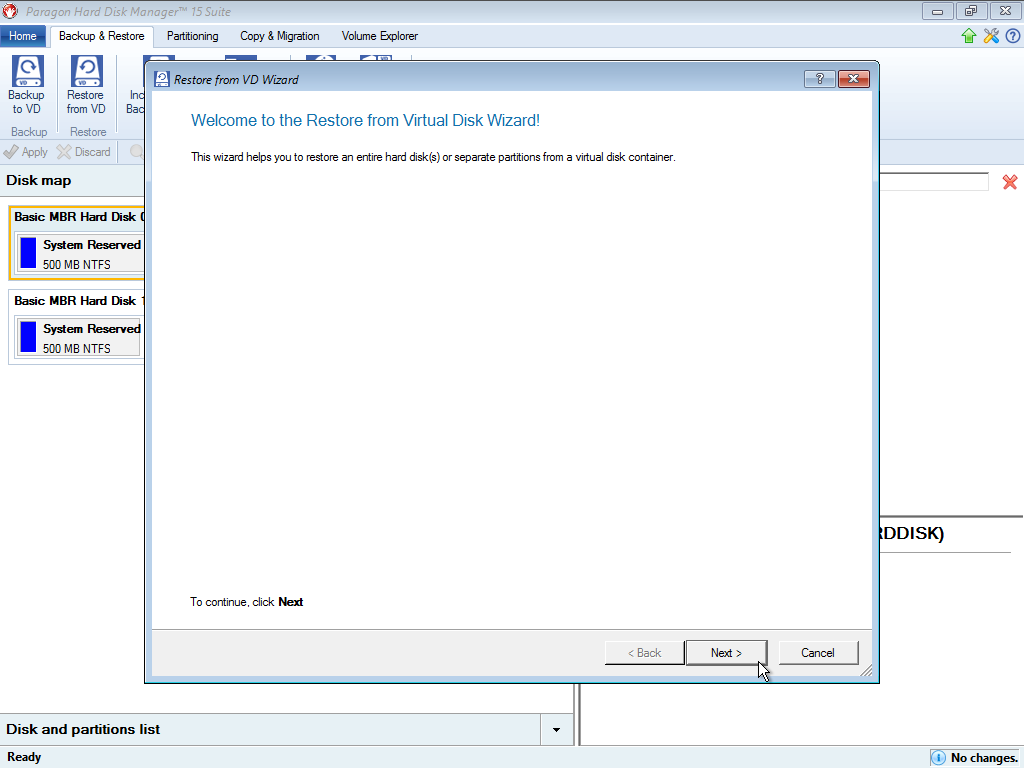
Navigate to your Backup file and select it. (Generally stored in your data drive.) click next.
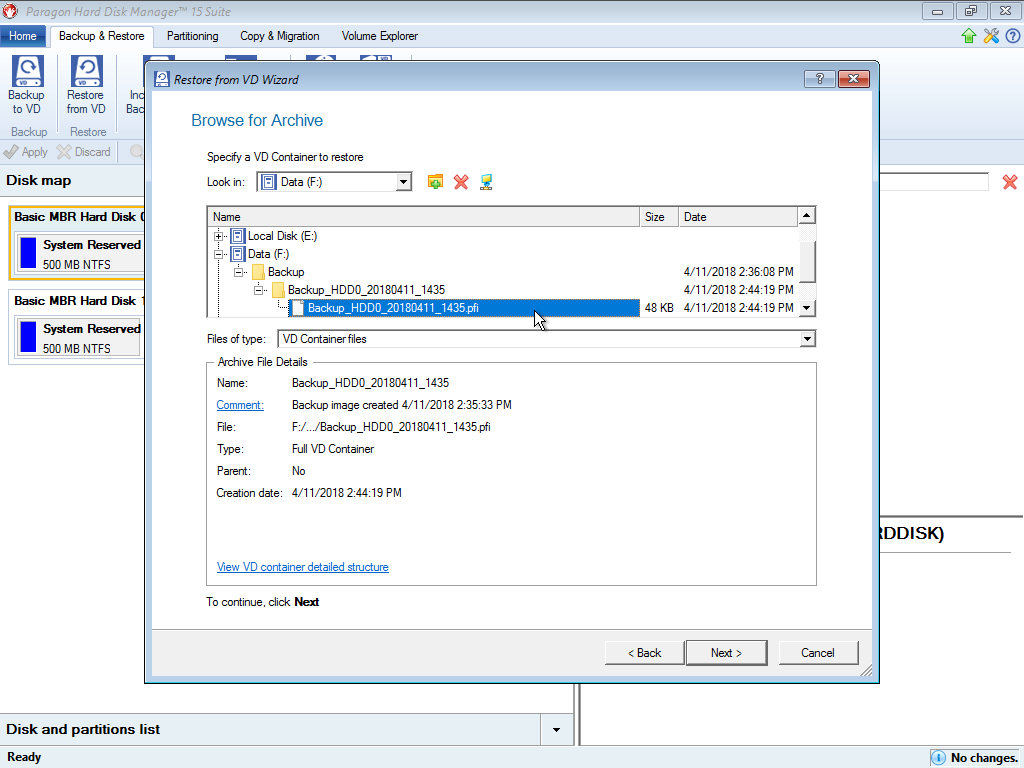
Choose Restore disk or partition, then press next.
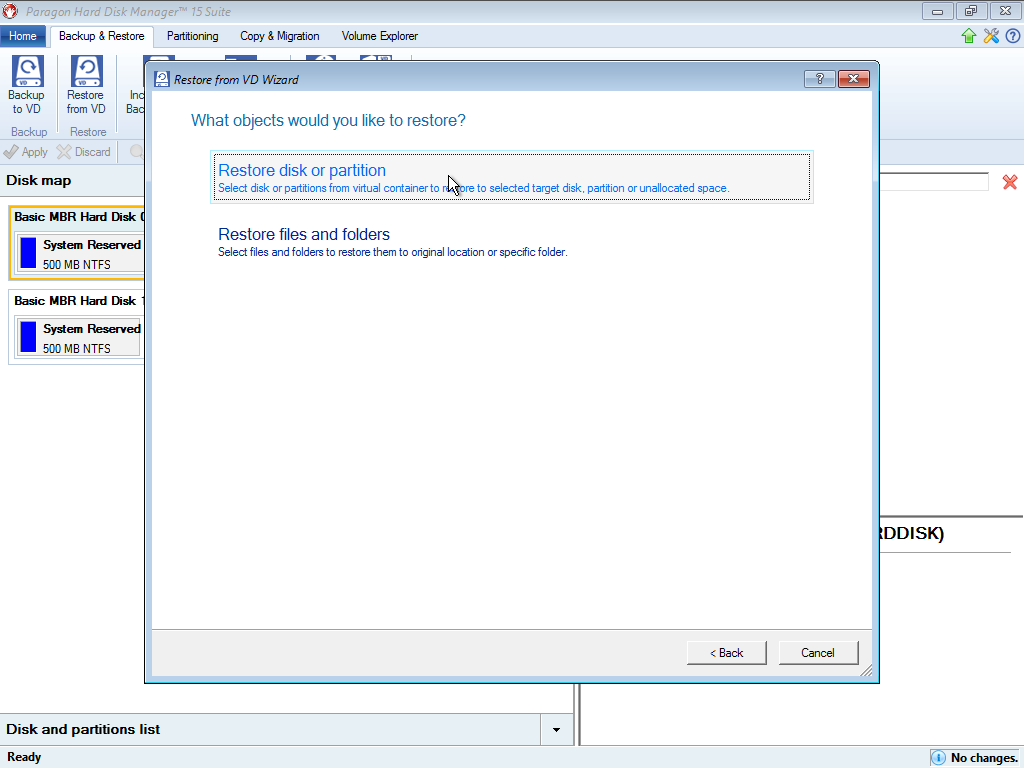
Select Basic MBR Hard disk and click next.
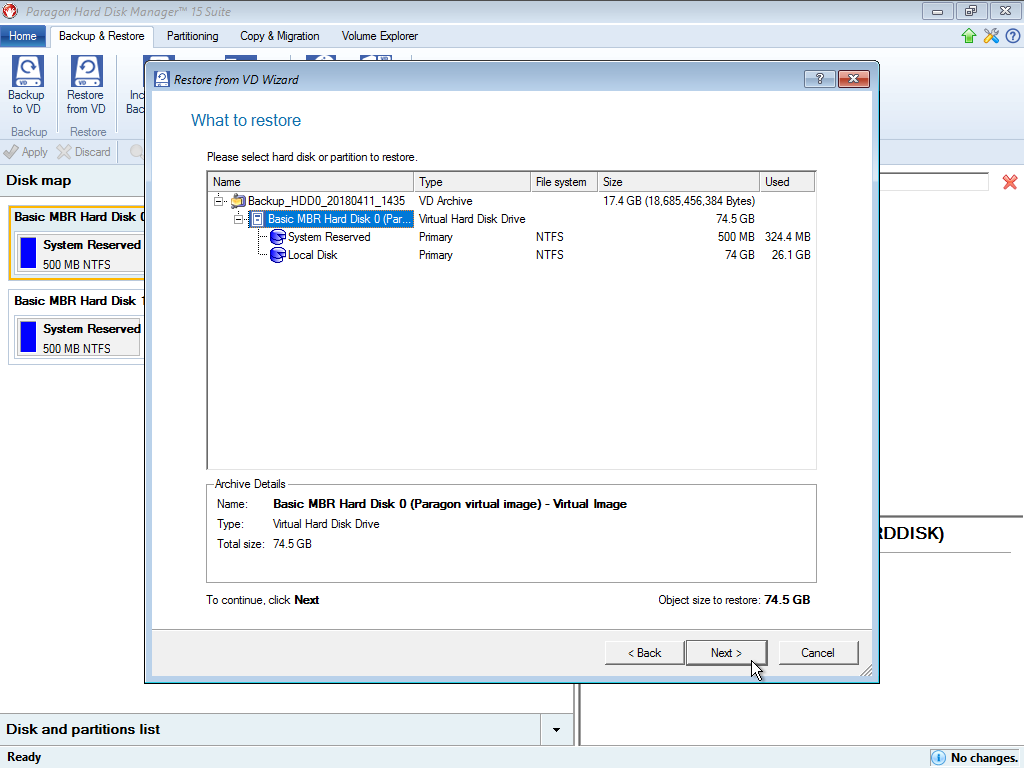
Restore to the desired Hard disk. (Generally It selects it for you.)
Press next.
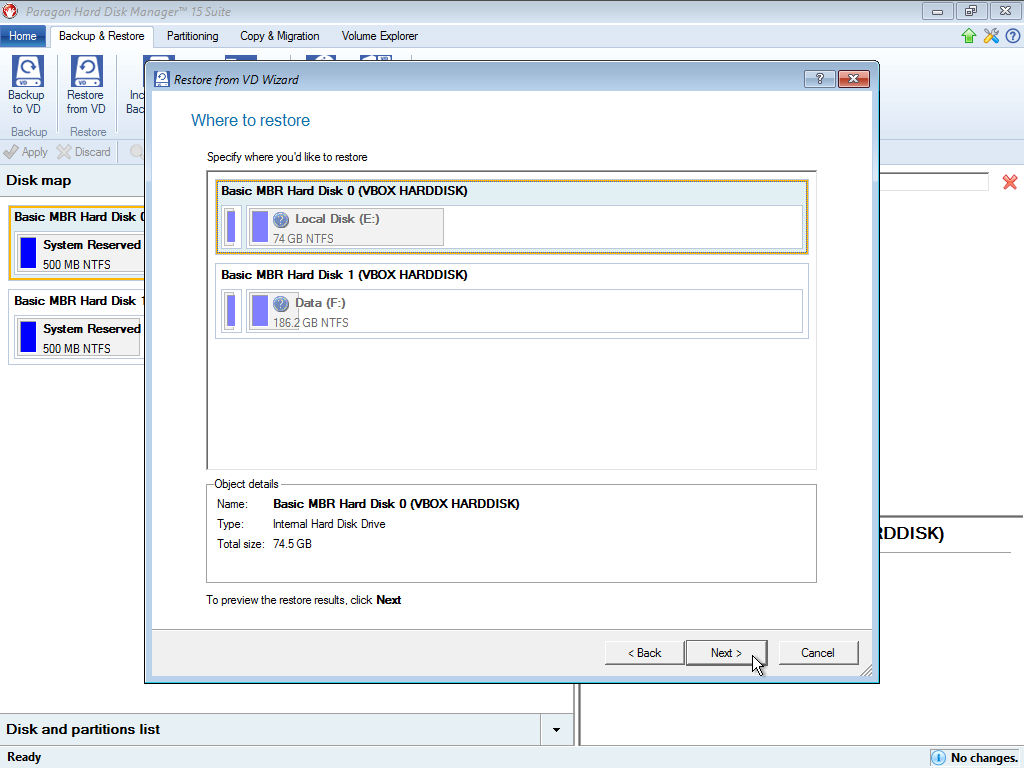
Choose yes to the promt “delete bootable partition”
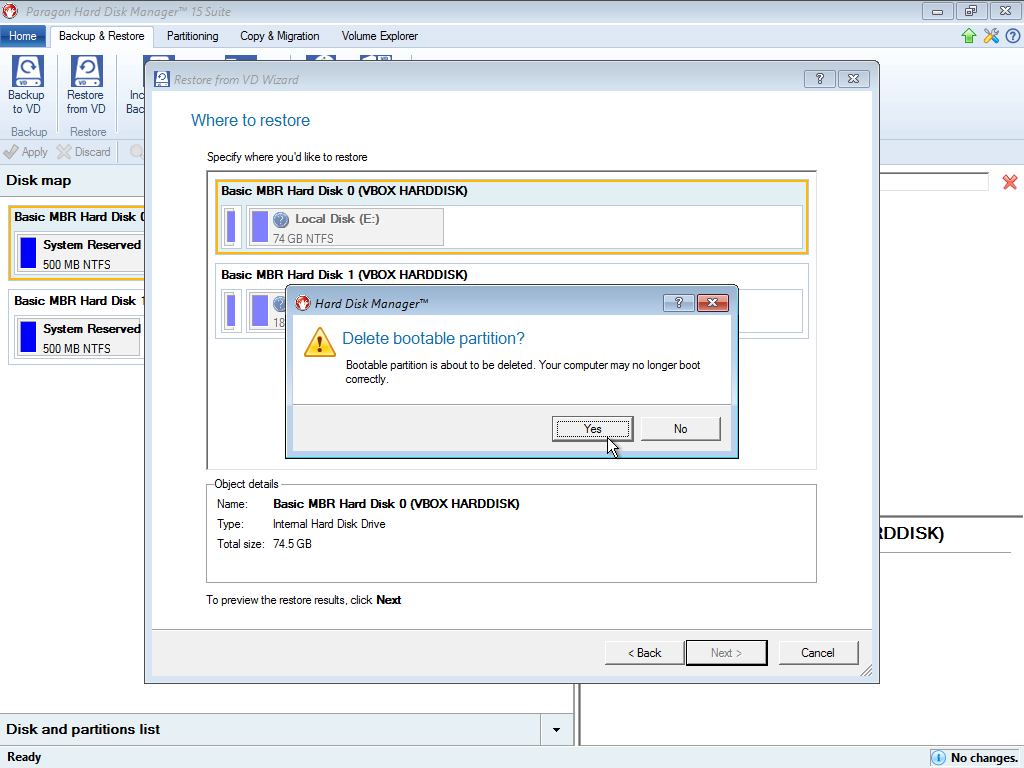
Leave everything as is and press next.
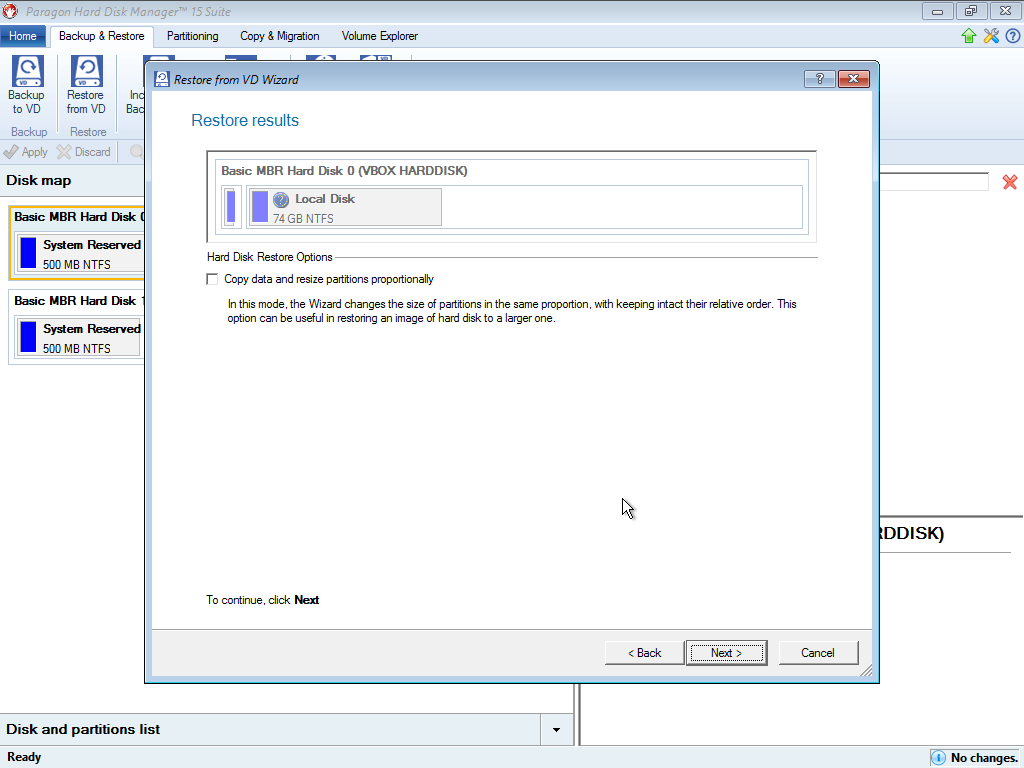
click finish.
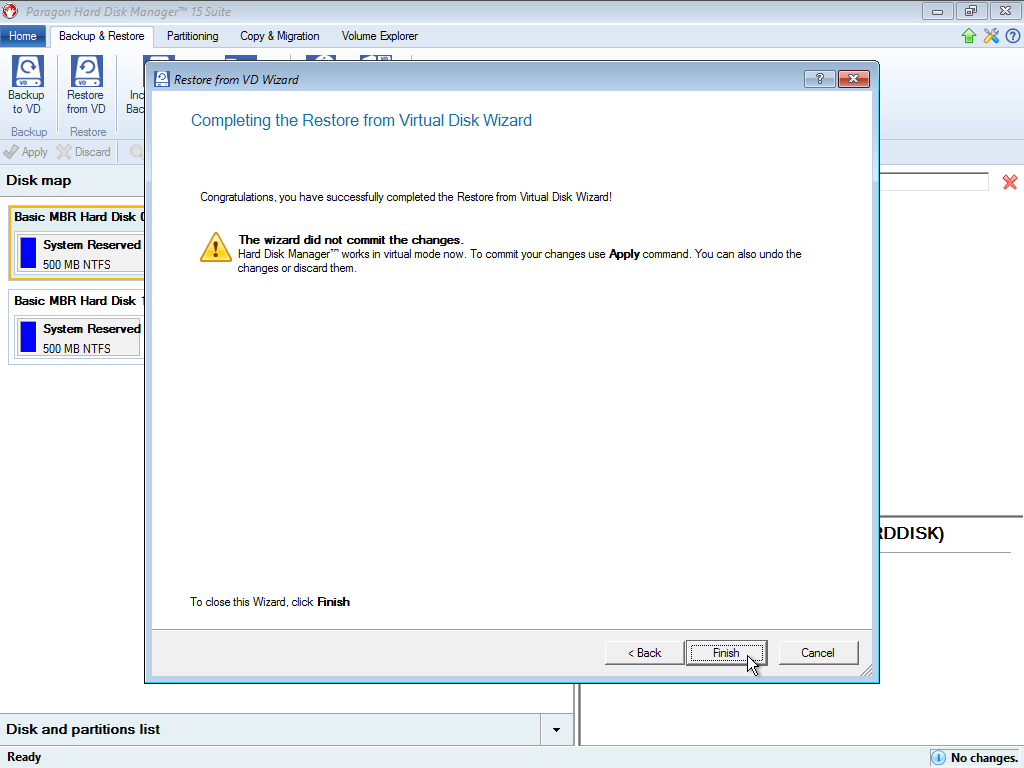
Choose Apply and click yes to apply changes.
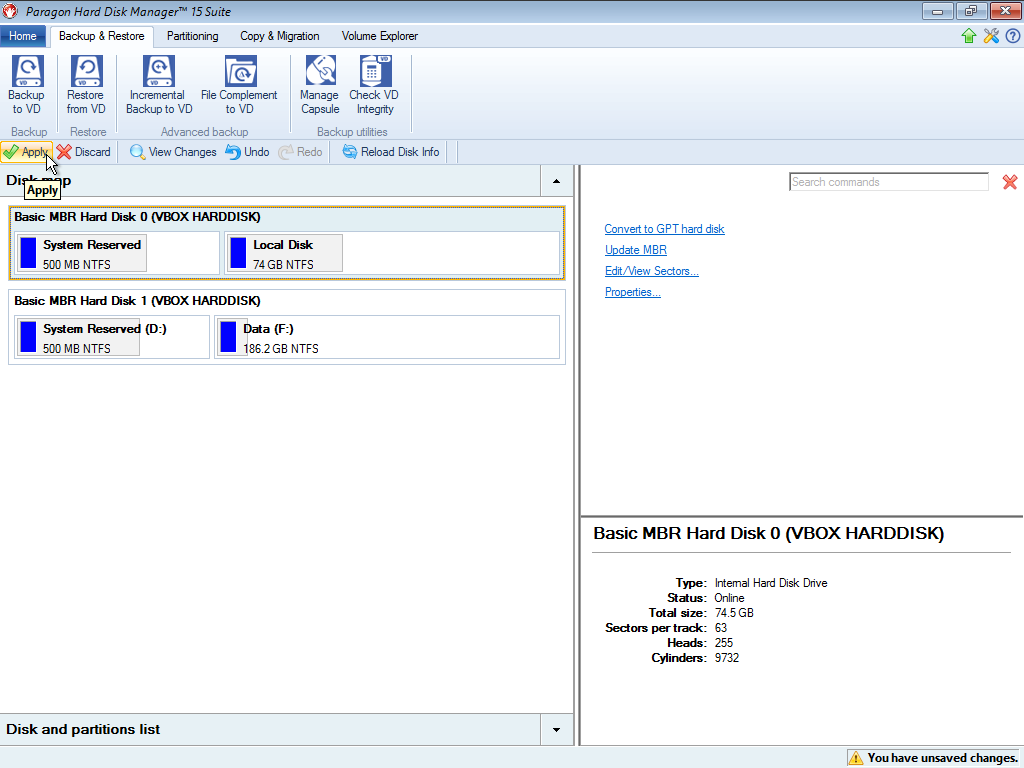
Once the Restore is finished Reboot the computer and you should be backup and running.
[/su_spoiler]
