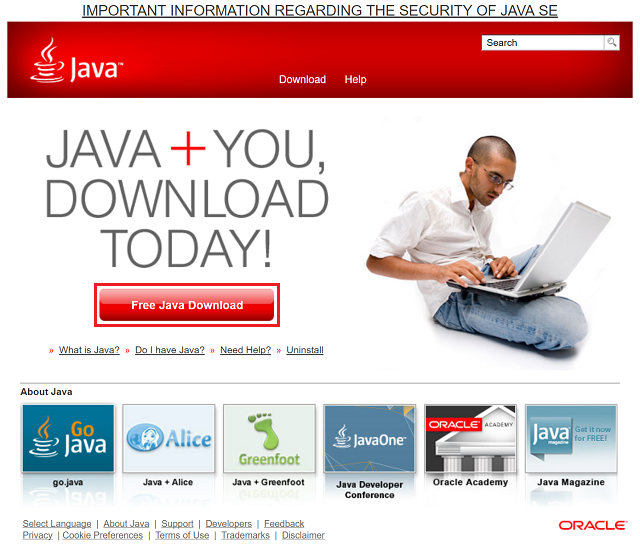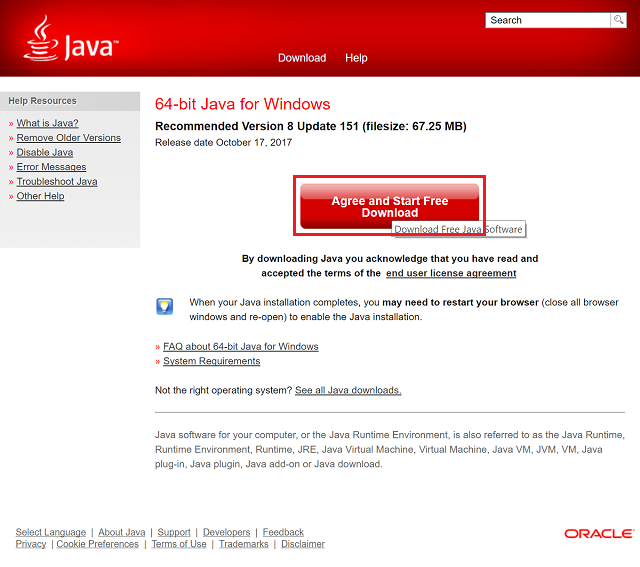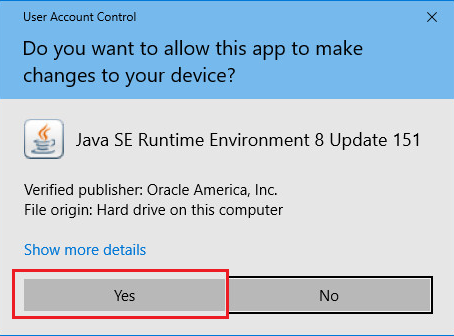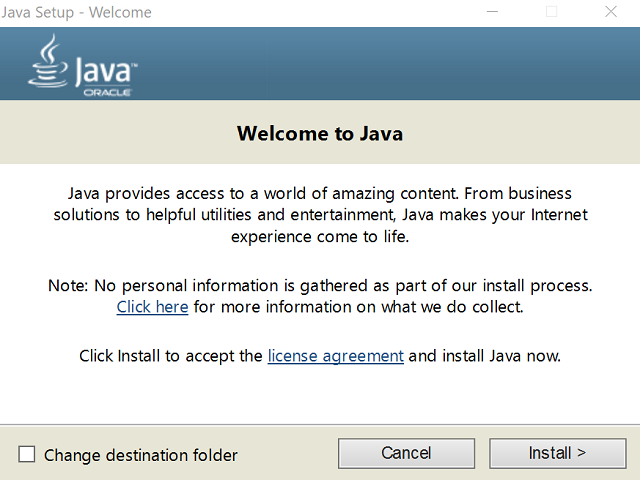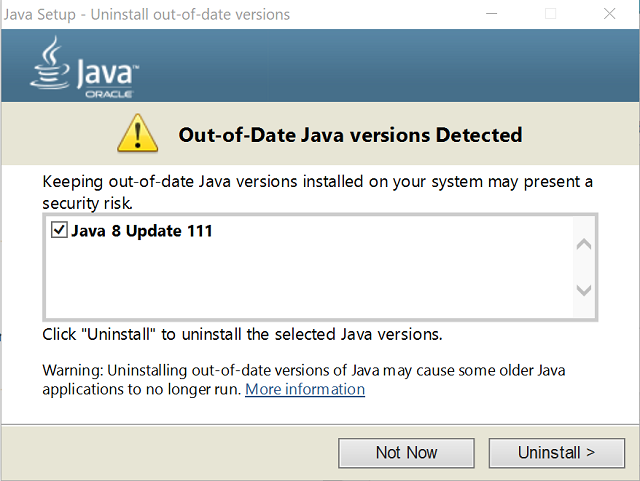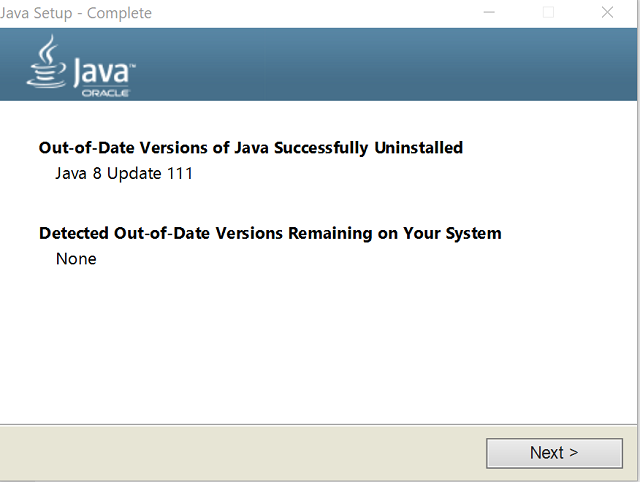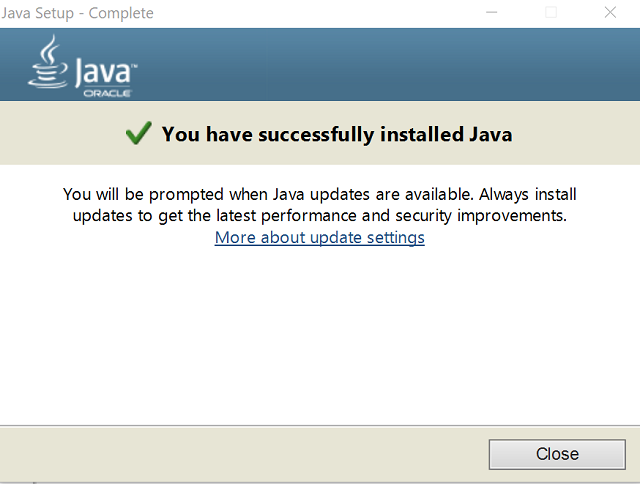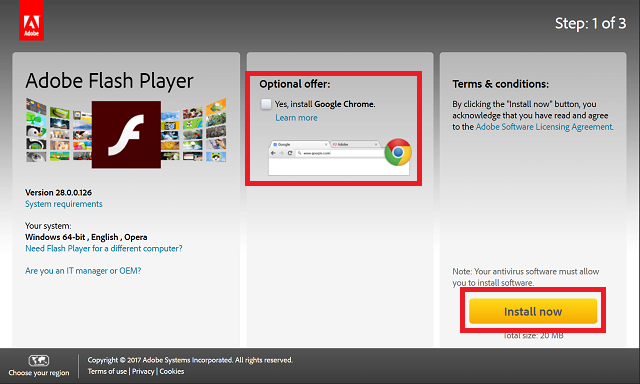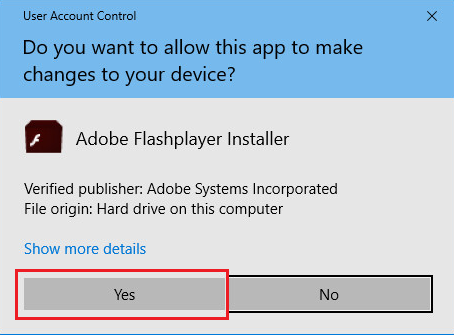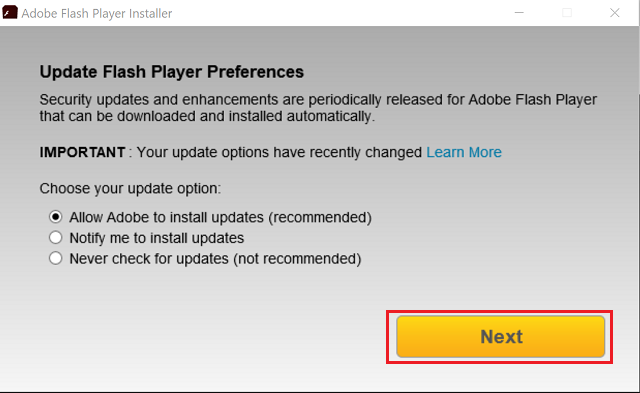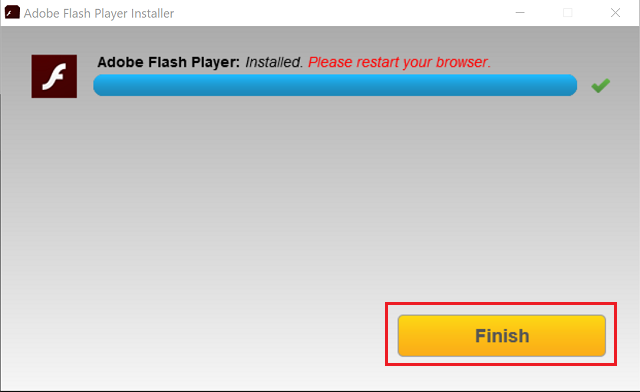Every so often you will be prompted to update your Java or Adobe Flash from a site or service that you use. This guide will show you how to safely and properly update Java and Flash. At all costs do not update a Java or Flash off of any website that is not Adobe.com or Java.com. Please follow the update path and steps below.
Update JavaUpdate Flash