In the early days of the Personal PC and Microsoft Windows, Sleep Mode and Hibernation were handy tools to conserve the battery life and “bookmark” your open programs and files. Sleep and Hibernation were quick alternatives to shutting down your laptop because it took a long, taking even longer to get back up and running again.
Nowadays, with Solid State Drives (SSDs) and faster PCs, starting up your computer and shutting it down are a snap. Because of this, sleep and hibernate are no longer necessary. Microsoft, however, has kept those features of Windows around; but they have become unreliable.
Here at Falcon, we recommend two things: don’t use hibernate at all; and shut off your laptop when not using it. We have set up your laptop so hibernate should be disabled, but if you have reinstalled Windows it will be enabled. We have also configured your laptop to shut down when the battery reaches a low charge. This configuration will be discussed in the article about the Windows and Falcon Power Plans.
As a side note, Falcon Laptops, although powerful, are not designed to be on 24 hours a day, 7 days a week. Even having it plugged in for long periods of time (more than 8 to 12 hours a day) can eventually lead to a situation where the laptop will not turn on at all. If that happens, the laptop will need to shipped to the chassis manufacturer for repair. Our recommendation is to no only power off the laptop when you are not using it, but to also unplug it from power.