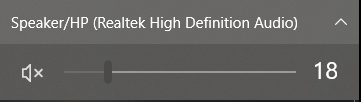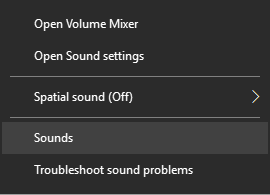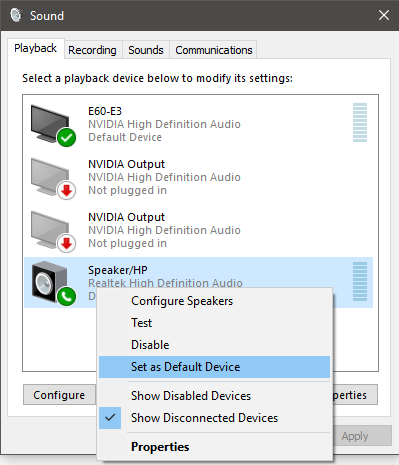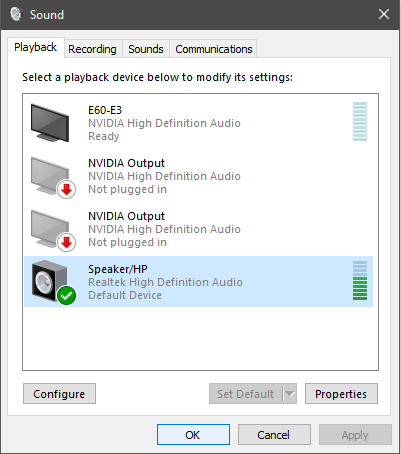Hello Falcon Owners,
Here on some steps to help get your sound back up and playing.
Method 1Method 2
Make sure the Audio isn’t muted follow the below steps.
Set your default sound device.
If the two methods above didn’t solve the issue here are a few more to try.
- Unplug the sound device then plug it back in (if it’s USB based let it sit without power for 2 minutes).
- Turn off the computer and let it sit for 4 minutes and try again (If it’s a laptop also remove the battery).
- If the step above didn’t work most likely it is driver related and you will need to contact Falcon Support for this. You can submit a ticket here.
Thanks,
The Falcon Support Team