If an external drive doesn’t show up when you plug it into your computer most of the time it is cause by the drive letter already existing. This will cause a conflict and Windows will not assign it a drive letter. To remedy the situation you will need to assign the drive a drive letter manually.
Follow these steps.
Open on the run dialog box by searching for it under the Start Menu.
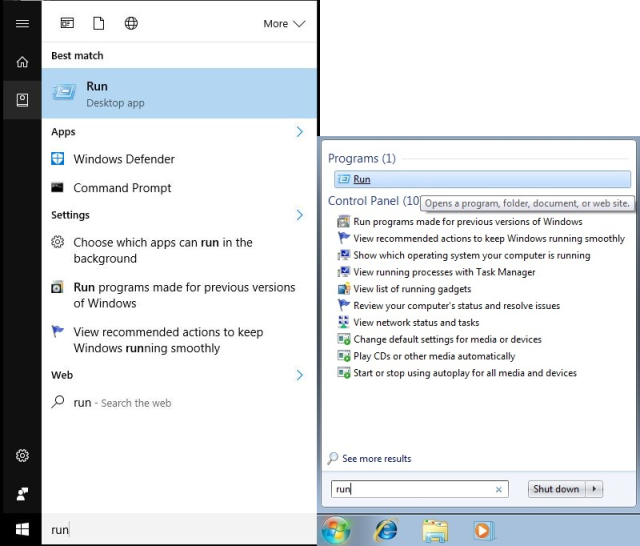
Then type or copy the following text:”diskmgmt.msc” as shown below.
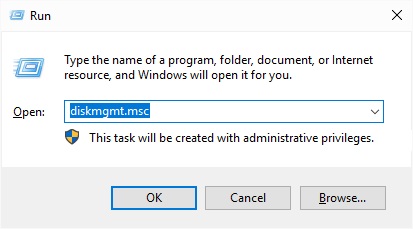
The Disk Management window should appear, find your external drive listed you’ll notice it doesn’t have a letter assigned like the other drives.
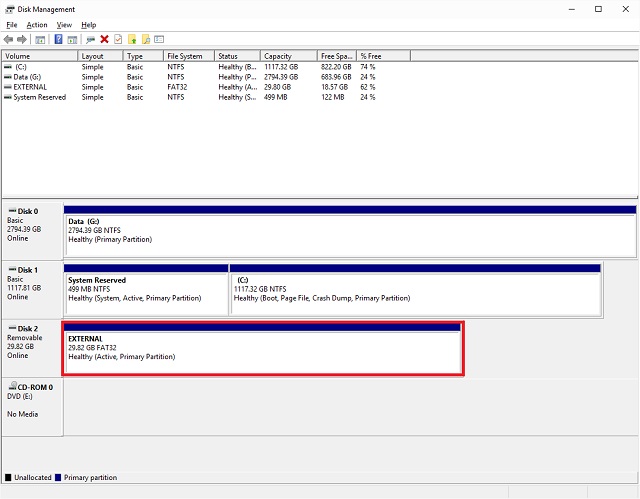
Right click on the drive without the drive letter and click on “Change Drive Letter and Paths”
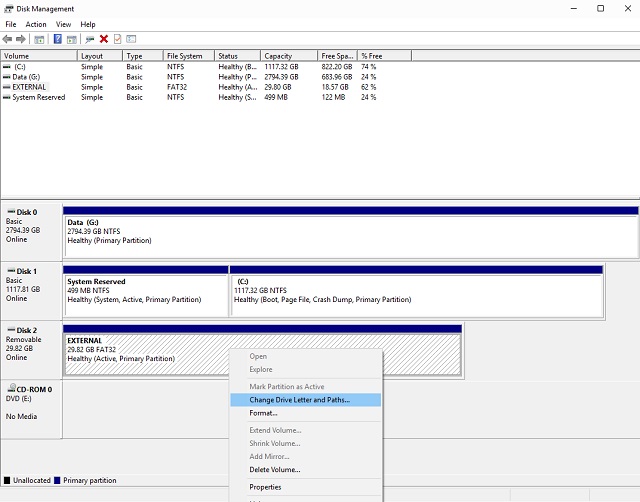
You should get another box that you will just click Add on then you will be able to assign a new drive letter via the drop down. We recommend setting the drive letter to something higher like R-Z to avoid the conflict in the future.
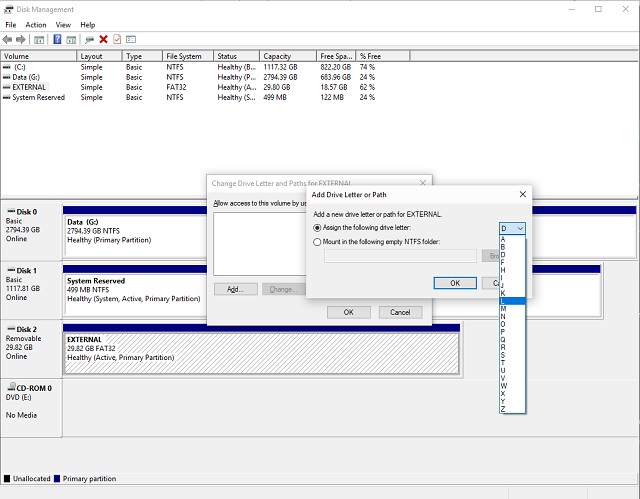
Alright that’s it just hit the “OK” button twice and your drive should be showing up under Computer or This PC.
